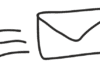With the advancement of technology, it is easy to transfer any information from one place to another place in the world. Gmail is one of them that swiftly moves data from one place to another. Gmail is a mandatory email service provider and also permits you to communicate and exchange information. Google’s mail servers scan email for various purposes, including filtering, malware, and spam. It is needed in all fields such as registration, business, organization, exams, and other purposes.


But, is the critical information about this account still safe? The answer is honestly no, as there are more cases of piracy. Hackers are more active nowadays and know the several techniques to hack significant business email accounts like Gmail for their interests.
Reason To Backup Gmail Emails To the Hard Drive
Business/organization always needs their emails whether they are old or new. Therefore, many organizations or companies keep saving the emails on the hard drive. Several reasons highlight the need to recover deleted emails in Gmail. Some of them are mentioned below:
- To View old information in lost or deleted emails.
- Backup of Gmail emails are needed if your storage space is too large due to the limited free space of 15GB. Once the data size becomes large, there is a risk of data loss.
- If users do not delete emails intentionally and it happens by mistake then in this situation, users urgently need to get data back.
- Organizational requirements sometimes lead to the condition to display emails that they previously deleted from the mailbox.
Methods To Backup Gmail Emails To The Hard Drive
Deleting Gmail can create a lot of issues for the business/organization. So, it is very important to get Gmail back in this situation. Therefore, there are mentioned some of the methods here because of which users can know how to backup Gmail emails to the hard drive.
Method 1. Using Gmail Account
- Sign in to your Gmail account, then select the option to manage your Google account.
- Now, choose the Data and Personalization option and click on it.
- Scroll down and select the option to download your data.
- Tap on the deselect all option.
- After that, Scroll the menu and pick emails.
- Click the Include all email data option. A window is then displayed. You can choose a specific option for export File, Category. Then click on the Next.
- In the displayed window, you can take the File type, Frequency, and Destination. Select the link to download it by email from the drop-down menu.
- After choosing the file format for the downloads, you can also choose another format that suits your needs.
- Then, select the Create export Option.
- When the process is complete, the backup will be downloaded via email.
- With all the earlier steps, you can easily extract the Gmail emails to the hard drives.
Method 2. By Outlook Account
- Launch, Outlook account in your system.
- Click to the settings>>View all outlook settings.
- Now, Navigate To Gmail and click on the Sync Email option.
- Now, you have a pop-up window in front of you.
- In the pop-up window, select the name you want to display.
- After that, Click on connect your Google Account and create a new folder in which to view your imported emails, and click the OK button.
- Then, select the Gmail account that you want to import into the Outlook account.
- Now, Enter the username and password and click Next. If you won’t see any messages, just click the configuration window page, authorize it and close it.
- After following all the steps, your emails need to be converted to PST files and you can easily download Gmail emails to hard drives.
Limitation of these two methods
Even though the manual method is the first choice of the users, to backup Gmail emails to the hard drive but it is very difficult to get better results from this method. So, here we will talk about some of the limitations, due to which the users have difficulty in processing the manual methods.
- Due to the long process of the method, it takes a lot of time to get results.
- In this method, Duplicate emails are also included during the download process because the duplicate email extract process is not processed here.
- There is no choice of the date range in these methods.
- If there is an interruption in the middle of the process even by mistake, then the whole process has to be done from the start.
- The archive file will no longer be available after a few days if it is not saved immediately after it has been created.
- If the user tries to backup more than their limit, it will cause Gmail services to stop working and data can be lost.
Method 3. Using Professional Tool
In today’s time, emails are considered to be one of the most important ways of data transfer. So we need to save it on the hard drive. But the process of the above methods is very long and troublesome due to which the users always have to face some issues. Therefore, we provide to all users the best Gmail Backup Tool to backup Gmail Emails To the Hard Drive. This Tool Downloads the Gmail backup in multiple file formats such PST, MBOX, EML, MSG, HTML, PDF, etc., and also prevents unnecessary duplicate files from processing.
Summing up
Here, three methods of backup Gmail emails to the hard drive have been described, out of which two are manual and one is a professional method. After observing all processes of backup Gmail emails the users themselves must have known which process will be beneficial. There are a lot of limitations in manual methods, so users can use alternative methods to avoid this. When the users have to save time and quickly do the work, then the professional method will be better to finish their work.