In a world where sharing of documents happens almost every minute, whether through smartphones or on desktop, the need to check and edit these documents before publishing is high. For corporate types all over the world, even for freelancers, PDF editing is one of the most common jobs that an administrative position entails.
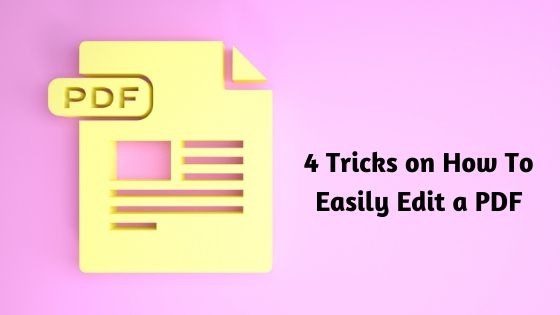
Although it is not a required skill for most positions, PDF editing is an important ability to have on your arsenal. Sure, the most common edits on a PDF like adding text, annotating, and fixing signatures are quite easy to learn. But advanced editing skills like reformatting the whole thing needs serious time to master. In this article, we’ve collated some of the best PDF conversion tricks you can do to perfect your PDF editing skills:
1. How to convert PDF to Word using PDFBear
The concept of converting PDF into a more editable format, like Word, for example, is a novel idea for some. But when you are working with a file that needs fundamental edits, the conversion is the key to having better success. As PDF files go, you can only edit so much, so there’s actually a need to turn the document into a more editable format if you want to do heavy edits.
You’d think with this scenario at hand that you’ll need a powerful, standalone PDF reader to rely on, but actually, you don’t. Browser-based applications like PDFBear can convert PDF to Word effortlessly. You don’t necessarily need to edit it on your desktop. You can just type on your browser, upload the file, and convert it. PDFBear also has a suite of applications under its mantle for specific and advanced PDF edits, so if you’re away from your desktop – this is the perfect site to go to!
2. How to properly edit text on a PDF
When we say edit text on a PDF, it usually means adding comments, inserting a word above the phrase, or highlighting it. Those aren’t technically editing text on a PDF. When you want to edit the text directly on a PDF, you can do so by clicking the text line and inserting the elements of the text you want in there.
To set this up properly, you need to identify what font and font size the original text is in. This is to make sure that the end product is seamless. No matter what you do, the best option for editing is still going to the raw file, so if you can ask for that from the person who sent you the file, the better. If you want to add a link to pdf, then you can edit the file with using the above software.
3. How to turn any file into PDF
It’s not just a Word file that you can convert into PDF and vice-versa. Almost all types of MS-Office based file formats can be effectively converted to PDF. From Word, Excel, and Powerpoint, even Adobe Illustrator and Photoshop files, can be turned into a portable document format. What you need to do is find the option for conversion. Then choose PDF.
For Mac-based apps like Pages and Numbers, the option to convert to PDF is also present. The Keynote app also has this option. But you need to find the “Convert To” option. In there, you’ll be asked to choose on a series of formats, with PDF on top. Make sure that you choose the best possible option, then let the apps do its magic. The resulting file should be on the same folder where you saved the raw file you’re working on.
4. How to extract pages from a PDF
Extracting pages from an existing PDF file can be complicated, with the reading, skimming, choosing, and collating that it entails. But the act itself is fairly straightforward – once you highlight the pages, you want to extract, running the extraction tool afterward should automatically collate the pages to form another PDF file.
Takeaway
PDF editing isn’t rocket science. When there’s a need for you to do so, always bear in mind that there are a few web-based apps to help you like PDFBear. You can also maximize that installed software on your computer. With the tips presented above, you can easily transform any file into PDF!
